Remote Working
Remote working often include a lot of different elements like email, online meetings, messaging as well as file sharing and service access from anywhere. Often involving cloud environments and a completly new level of security.
Remote working explained
Remote work (also known as work from home or telecommuting) is a type of flexible working arrangement that allows an employee to work from remote location outside of corporate offices. For employees who can complete work offsite, this arrangement can help ensure work-life balance, access to career opportunities or reduced commutation costs.
Benefits for the company include increased employee satisfaction and retention, increased productivity and cost savings on physical resources.
Remote work arrangements can be temporary or permanent, part-time or full-time, occasional or frequent. Remote work requires policies governing equipment use, network security and performance expectations.
Company IT is changing
Traditional company IT solutions are fast changing with the ongoing Digital Transformation – whencompany IT is moving into the cloud environmenmts then aresecure remote working becoming normal.
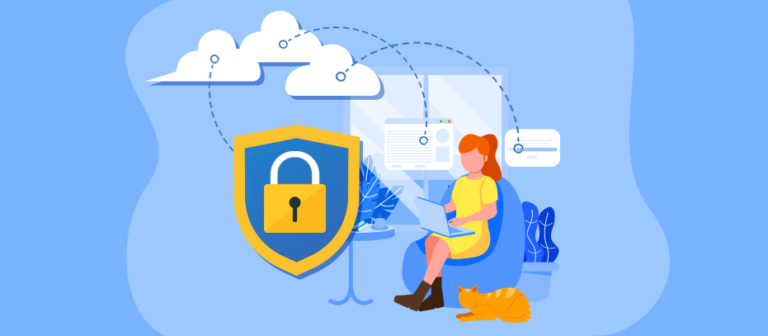
Remote working and cloud solutions - Cloud computing make remote working a lot easier - with the big benefit if being able to reach services where needed.
Some benefits for remote working
#1 Seamless accessibility
Ordinarily, an organization operating its own data center will need to take assets offline for maintenance. Cloud services, on the other hand, give remote employees 24/7 access to information they need to do their jobs. The cloud also makes it easier to control access to specific cloud resources. Administrators can set secure identity and access policies to ensure that employees have the correct permissions for what they can and cannot access. These settings can be configured remotely, ensuring that new or current remote workers can access what they need while away from the office.
#2 Flexible scalability
Scalability in the cloud refers tovertical and horizontal scaling:
- Vertical scaling refers to adding more CPU, memory, or I/O resources to a server, replacing the server with a more powerful one, or changing instance sizes
- Horizontal scaling includes adding more servers, often to split the workload to limit the number of requests any single server can receive, and may also mean adding instances
Cloud computing is ideal for administrative teams that cannot access a physical location, such as a server room, or that are spread out across locations. A shift to remote work means an influx of employees who need access to cloud resources. The cloud enables administrators to quickly scale to accommodate the increase in remote workers. The elasticity of the cloud can also help organizations scale their computing power up or down at any time—a more cost-effective solution for a growing business when compared to adding servers in a data center.
#3 Optimized spending
On-premise servers can become costly for businesses to purchase and maintain. As more companies move away from centralized data storage, they need to be conscious of costs associated with cloud computing. Administrators can follow several best practices to optimize their organization’s cloud spending:
- First, they should search for unused, unattached, or idle resources that are no longer being used, which can help the organization cut down on unnecessary costs.
- They also should ensure they have rightsized their services for their organization, with the ability to scale up or down as needed.
- Purchasing AWS Reserved Instances or Azure Reserve VM Instances in advance can give rapidly growing businesses extra computing power precisely when they need it.
#4 Enhanced security
One of the main benefits of the cloud is that it is designed with cybersecurity in mind. Cloud services operate on a shared responsibility model, meaning that they guarantee the overall safety of the cloud while letting the user enact various safety measures to protect that account’s data. Public cloud platforms, such as AWS and Azure, give users the ability to designate specific security measures, such as setting up user permissions, encrypting data, and enforcing other measures to prevent security threats. Organizations with additional security requirements, such as government agencies, will see added security and compliance benefits in secret and top secret regions.
#5 Greater compliance
Organizations in highly regulated industries, such as healthcare, telecommunications, finance, education, and government, need to ensure that they have taken the appropriate measures to secure their data. Cloud services often include configurations for compliance, making it easier for organizations in regulated industries to manage sensitive information. This is especially important when managing employees across locations to ensure that sensitive data is not compromised.
Remote working tools
- Tools for meetings and conferencing
- Tools for organizing projects and making notes
- Tools for Content sharing
- Time-tracking tools
- Co-working and screen sharing tools
- Customer Communication tools
- Other useful tools
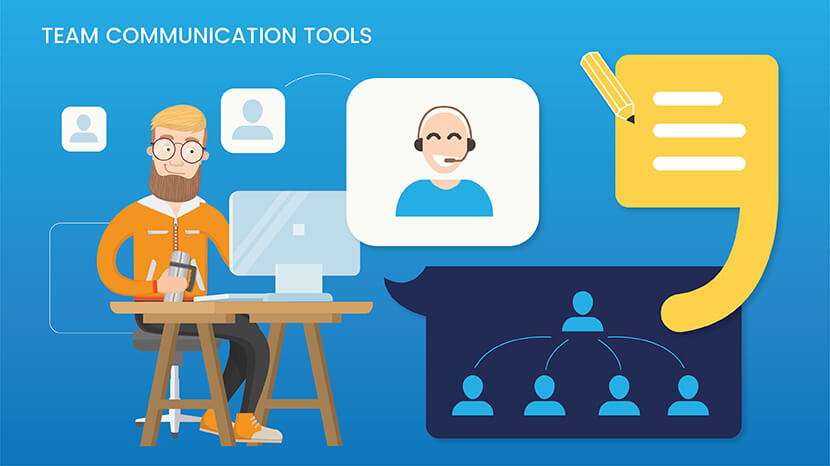
1. Team communication tools
Tools that keep you in touch with colleagues, clients, customers, and the world. Here are two of the biggest players at the moment.
1.1. Slack – Team communication hub
Slack is a cloud-based communication tool, so no need to download to each device, that is growing in popularity. Used by such large organizations as Airbnb and EA, it has more than 12 million daily users. It has video and voice call functions on multiple channels alongside a great many other features and integrated apps that allow seamless collaboration on projects. It is free for 1:1 video and voice calls and there are paid versions for increased usage and larger teams.
1.2. Microsoft Teams – Team communication hub
Microsoft Teams is the communication and collaboration section that will replace Skype business in 2021 and is part of the Office 365 suite. As well as Video and voice chat for 1:1 or teams there are a number of integrations to Microsoft Office, for example, Skype, SharePoint, Exchange, Excel, OneNote, and PowerPoint, which allows great collaboration and file sharing. Office 365 needs to be installed on your device, desktop, tablet or mobile in order to use it. It is free for users up to 300 after that see the site for license details.
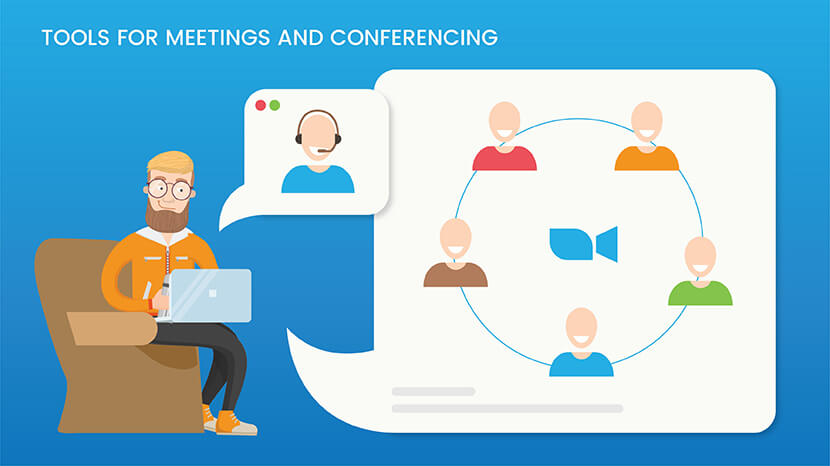
2. Tools for meetings and conferencing
2.1. Whereby.com – Remote Video Meetings
Whereby is a collaboration tool for professionals who want to host easy and reliable video meetings and conferences. All meetings are from your browser – no downloads, and no login for guests. A free video chat tool, that is ideal for online meetings & training sessions. plus other features. The free version is limited to 1 user,1 meeting and 4 participants, there are 2 increasingly large paid versions
2.2. Zoom.us – Remote Video Meetings
Zoom is a great easy to use communications platform that can do 1:1 video calls, group calls or huge conferences and webinars. It also has file sharing and shared screen functions for collaboration work. There are also break out rooms so you can divide you, meeting participants, into groups. Zoom offers a full-featured Basic Plan for free with unlimited meetings but with 40 minute time limits on meeting with 3 or more participants. There are 3 paid versions with increasingly usage and features.
2.3. UberConference – Remote Video Meetings
UberConference is an amazing cloud-based software for web conferencing and online meetings with a series of features and an intuitive and user-friendly interface. Including Voice Intelligence which automatically captures meeting notes, logs action items, and tracks sentiment for every meeting. UberConference is free for calls with all main features with a 10 caller maximum. There are further paid versions that increase user numbers.
2.4. Skype for Business – Remote Video Meetings
Skype for Business (previously Lync) is designed for use with the on-premises Skype for Business Server software, and software as a service version offered as part of Office 365. the difference between Skype for business and Skype is really the scale. Skype for Business lets you add up to 250 people to online meetings, provides enterprise-grade security, allows you to manage employee accounts, and is integrated into your Office apps. It costs $2 per month, per user.
There are plenty of other really great conferencing options many of which have free versions, so if you’d like more options check out this link.

3. Tools for organizing projects and notes making
3.1. Trello – Organizing Tool
An easy, flexible, visual and very popular way to manage your projects and organize anything, with 19 million users worldwide and has a free version. It lets an unlimited number of participants work on a series of boards, lists, and cards. It is used by Google, British Red Cross, National Geographic, Kickstarter and others.
3.2. Todoist.com – Organizing Tool
One of the most popular organizational apps around today (20 million users), allowing you to organize tasks, schedules and deadlines with additional apps and plugins for extra features for teams. Todoist is perfect for remote work, and it will help your team for sure. It’s free version has most of the functionality of the paid version but some limits on participants (up to 25) and features. Importantly Todoist has offline functionality to if your connection goes down.
3.3. Evernote – Notes Organizer & Daily Planner
Evernote is an app specifically designed for note-taking, organizing, task management, and archiving. In a similar way to Microsoft’s OneNote, it serves as a digital filing cabinet, note-taking tool, daily journal, task or project management system, and more. Having so many uses and different features it is useful and free for up to 60MB storage per month.
3.4. Pivotaltracker.com – Project Management Tool
A Cloud-based Project Management Tool particularly traditionally favored by Developers but developing a wider fanbase… Allows excellent cross-project work, planning, and visualization with automatic time estimates for tasks. It is totally free for up to 3 commercial users working on 2 projects and completely free for public projects, educators and non-profits organizations. There is also a 30-day free trial service. It’s used by the BBC, Berkeley University of California amongst others.
3.5. Atlassian.com – Project Management Tool
Atlassian’s Jira platform is a software that you to track issues or tasks through a customizable workflow, with roadmaps. These tasks can be organized by project, allowing for the entirety of your organization to track their issues at a project level with complete transparency using user permissions. It has a cloud or own server options and is free for up to 10 users with free trials available for the paid versions
3.6. Float – Scheduling tool
A resource scheduling tool that is visual, flexible, fast, and reliable, host by Google cloud. A key idea is to synchronize activity across teams and handle changes effectively. A 30-day free trial, then starting at $5 per person per month, it is used by such companies as Wix, Deloitte, and Buzzfeed
3.7. Asana.com – Project Management Tool
Asana is a web and mobile application designed to help teams organize, track, and manage their work, and it is extremely useful for remote work. It is software designed to improve team collaboration and work management. It helps teams manage projects and tasks in one tool. Teams can create projects, assign work to teammates, specify deadlines, and communicate about tasks directly. There is a free trial and it’s free for up to 15 participants. Larger than this you start to pay.
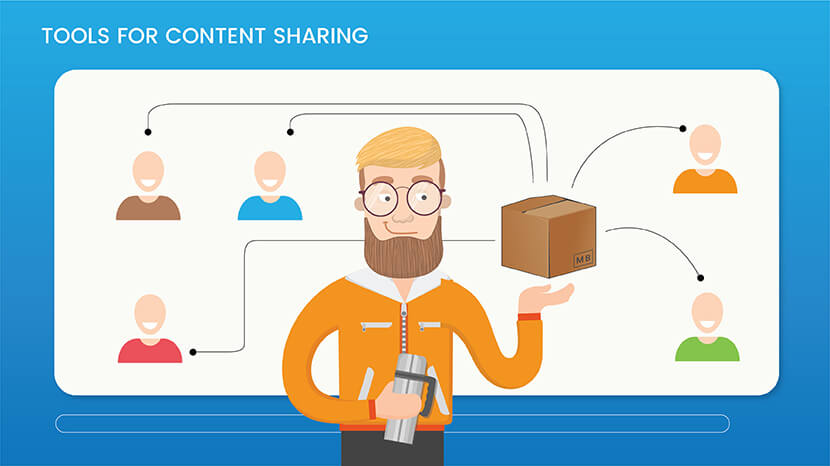
4. Tools for Content sharing
4.1. Google Drive – Cloud Service
Commonly used and well known with Google Drive you can share files individually or create a shared drive, where all the group has access. You can do this through any free Gmail account, you do not need the full G Suite. Files can then be downloaded or edited and made immediately available.
4.2. Office 365 OneDrive – Cloud Service
Microsoft Office suite allows content sharing through OneDrive. Another commonly known function where you can choose to share a single document or folder to groups or specific people within the group. Free with Office 365.
4.3. Dropbox Paper – Cloud Service
Dropbox Paper – Another option is a dropbox account for free with a 2GB limit. Create an account and open Paper docs. If you share a Paper doc with someone who doesn’t have a Dropbox account, they’ll receive an email with a link prompting them to create a Dropbox account. Once they create an account, they can access your Paper documents.
5. Time-tracking tools
5.1. Time Doctor – Time-Tracking Software
Time Doctor gives you detailed insights into how you and others spend their time, and you will find that it is very efficient for a remote team. Time Doctor records application and internet usage as well as mouse and click activity for all users on selective tasks while they are working. It can also be used to assign project tasks and track them. It is used by Duke University, Survey Monkey and Ericsson and more. It has a free 14-day trial option and then starts at $12 per month for one user.
5.2. Toggl – Time-Tracking Software
Toggl is a time tracking app that offers online time tracking and reporting services through their website along with mobile and desktop application, hosted on Google Cloud. You can sync from your phone to your browser so you have an accurate record. Good for billing on freelance time paid work. Used by Amazon, Adobe, Booking.com, Microsoft, and Google it offers a 30-day free trial and a free Basic version for up to 5 users, paid versions start at $9 per user, per month.
5.3. Freshbooks.com – Accounting Software
FreshBooks is an all-encompassing accounting software that includes time tracking functionality. It works for invoices, expenses and allows you to see exactly much time you’re spending on clients and projects. It also allows team time tracking. It offers a free 30 day trial on all versions, the most basic package starts at $7.50 per month for 5 clients and goes up from there.
5.4. Timingapp.com – Time-Tracking Software for Mac
Timing combines automatic and manual time tracking For Mac. Rather than making you start and stop timers, Timing automatically records which Mac apps, websites, and documents you use and when. This is great for freelancers and small agencies, as well as anyone who needs to bill their time and/or keep track of where their time went. There is a free trial and prices start at $4.50 per month per user.
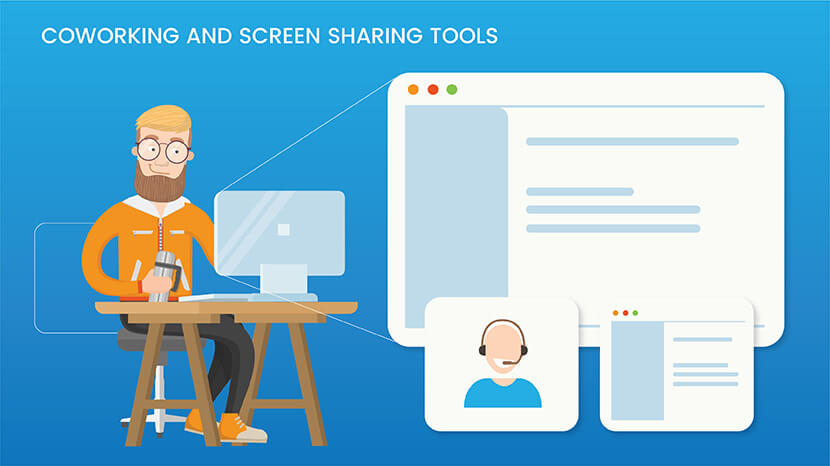
6. Co-working and screen sharing tools
6.1. TeamViewer – Access Remote PCs, Mobiles, and Servers
A full collaboration and communication platform is TeamViewer, it has the usual video and calls communication, file sharing, etc but also offers remote control, desktop sharing. It free for non-commercial personal use and paid business licenses are available depending on user and number of sessions.
6.2. Windows Quick Assist – Control a Remote Windows Computer
Quick Assist, originally known as Windows Remote Assistance, is a feature of Windows XP and newer versions. It gives permission for a single user, including a Microsoft support expert, to temporarily view or control a remote Windows computer over a network or the Internet to resolve issues without directly touching the unit. It is based on the Remote Desktop Protocol. It’s a free service, your helper needs to launch the Quick Assist app, get a 6-digit code, and share that with you.
6.3. Join.Me – Meeting Tool with Screen Sharing
Join.me is a user-friendly online meeting tool designed to help people collaborate and share ideas. There is no need to download software or even sign up for an account. It includes screen sharing, whiteboards, other collaborative tools, and higher-paid version have video streaming. The lite version (up to 5 people per meeting) is 9GBP per month per user and there are 2 further versions available.
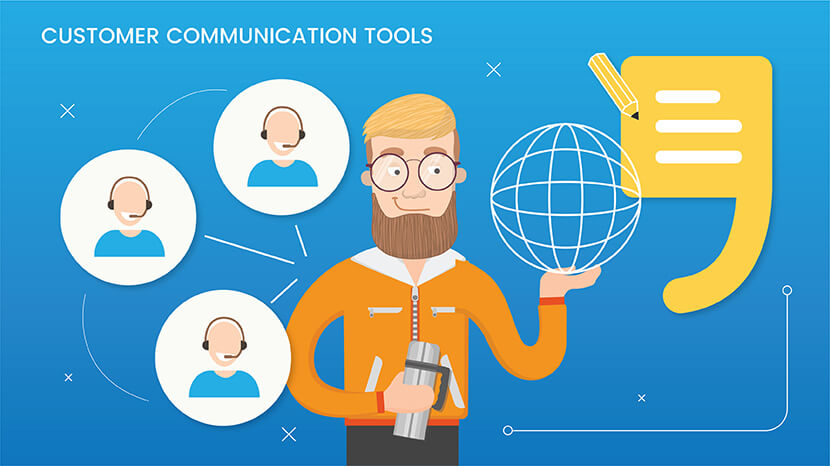
7. Customer Communication tools
7.1. Userlike.com – Live Chat Software
Userlike is an advanced live chat and messaging software for website and mobile support. Your customers could be anywhere, which is why Userlike is compatible with any device. The app guarantees an optimal live chat experience for users on desktops, tablets, and smartphones. There is a free version for 1 operator and paid options for larger teams. Used by Allianz, Tui, Trivago, and Lufthansa plus others.
7.2. Kitchenapp.io – Communication Hub for Customer Inquiries
A great comprehensive platform that allows you to control everything in one place, from initial customer inquiries right through to final payment. Along the way you can control all communication including emails, full collaboration with client teams during the project until you deliver the files, send an invoice and receive payment. The app is in the early stages but promises to be something special to completely streamline your projects.
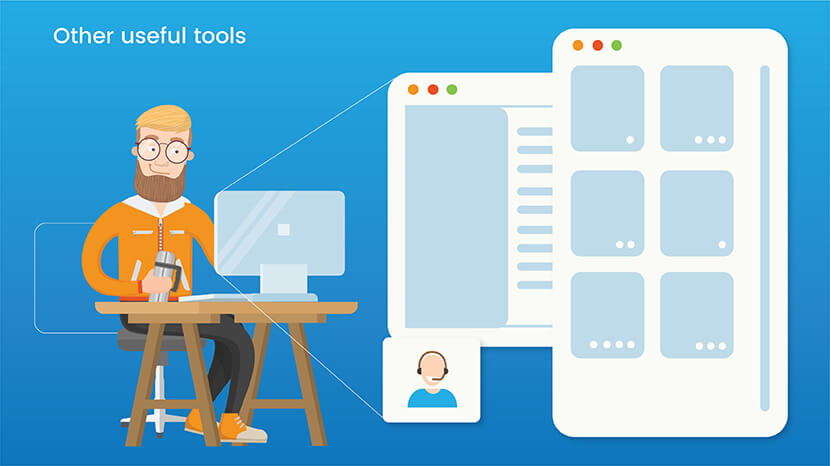
8. Other useful tools that you should try
8.1. Notism.io – Feedback for Creatives
Notism is an app for creative teams focusing on design and video work. Allowing real-time feedback, presentations, task management, as well as collaboration tools. Customers include Virgin, MoMa, HSN and Spinbox. there is a free trial and there is a free plan and further prices start at $20.40 per month.
8.2. Chimporchamp.com – Employee Happiness Meter
Chimp or Champ is a weekly anonymous employee happiness meter for you to check your team pulse, improve employee well-being and achieve better results. Used by such as the NHS, Carmudi, and ABB. On Thursdays your team receives a weekly email with 24h to express how they felt during the week, give the reasons and write feedback. On Fridays, you receive a report on how your team feels together with anonymous actionable feedback from your team members and break down analysis of the team score. There’s a free trial and then pricing starts at $1 to $5 per month per user.
8.3. 1password – Password Management
Usefully 1password provides a place for users to store various passwords, software licenses, and other sensitive information in a virtual vault that is locked with a guarded master password. It remembers all your passwords for all your devices to help keep account information safe. there is a free trial and paid versions start $1.99. There are different options for personal or business.
8.4. Doodle.com – Schedule Meetings App
An online calendar tool for time management, and coordinating meetings. A simple way to schedule meetings with clients, colleagues, or anyone else and to find the best time for one-on-ones and team meetings. They have a 14-day free trial and prices vary from $4.49 to $30 per month for the premium version. Used by Amazon, Google, Disney, LinkedIn, HP and others
8.5. Bitrix24.com – CRM Platform
Bitrix24 provides a complete suite of social collaboration, communication, and management tools for your team, including Customer Relationship Management, file sharing, project management, calendars, and more. It is available on the cloud and on the premises. With everything in one place, it is an all-encompassing system. there is a free version where you can store up to 5GB and the paid version start at $17.
The rise of remote working
Even before the big covid lockdown began, was a lot of industries having remote working staff – but after covid have it fast become a standard. This adoption has been fuelled by various technologies such as cloud solutions and collaborative platforms which are making the traditional working model obsolete.
Remote working can be done in many ways, like access to emails, use of zoom meetings and similar – but a shift are currently taking place getting all the companies IT systems online – especially in the fastgrowing cloud environments. One of the biggest challenges is security and permission control which make it a little complicated.
Twitter is one of the recent examples of a company that is embracing working from home, allowing its employees to work remotely ‘forever’. This announcement follows many others, including the likes of Facebook and Google, which are also extending their work-from-home policy into 2021. Not only are the tech giants encouraging remote working using cloud technology, smaller businesses are also embracing working from home practices too as a result of low-cost cloud solutions. This new level of flexibility has the aim to safeguard workers and reduce the spread of the virus, and employers are able to enforce this seamlessly thanks to the benefits offered by remote working platforms.
It’s not just the short commute from one’s bed to their home office that employees can take advantage of. Despite being in the middle of a global pandemic, staff are reporting greater levels of productivity and job satisfaction. Looking towards the long term, remote working offers a number of economic benefits for a business. With less people in a physical working space, overhead costs can be reduced in many aspects from office rent, to staff equipment.
Challenges of remote working
However, there are several aspects that could make bosses hesitant to implement a mass-scale remote working approach within their organisation. If not addressed properly, we may see our previously normality resume, and working from home could become a thing of the past.
Despite being more productive when working remotely, other studies suggest that those working from home can feel a lower sense of community, less social interaction and reduced informal collaboration. Combined, these factors can make employees more willing to return to the office, thus affecting the future of remote working.
With the requirement to work from home happening so suddenly, many organisations failed to sufficiently plan for the effect this could have on their security procedures. Data security has always been a sensitive topic and almost overnight, many of us were now using private end devices such as laptop, tablet and smartphone to complete our activities which were not protected by the corporate network. Around 39% of companies fear unauthorised access to confidential company data and 29% have uncertainties regarding the legal situation. Not to mention, employees no longer have the benefit of having on-site IT professionals to monitor traffic and keep an eye out for suspicious activity.
Furthermore, many can be put off just by the concept of implementing a remote working solution across their entire business. Technology is woven into many aspects of our work, and it can often be tricky to find workers with the skills to navigate around various software and systems, and so adding another to the mix can be daunting. Learning how to use a new platform for existing employees can also hinder productivity, especially for the more complex solutions.
Obstacles of remote working in the cloud
When the time comes that workers can return to their offices, it will be common practice for many to now have a choice of either work from the office, or at home. But in order for this to be a possibility, organisations must first implement a suitable solution in which employees can easily access their applications no matter where they are, without faulting a workforce’s productivity.
There is an array of cloud-based solutions which can offer businesses the ability to enable employees to work from home, both productively and securely. The combination of software, platform and infrastructure as a service, otherwise known as Everything-as-a-Service (XaaS), creates a seamless process for employees as they can access any on-premise and cloud environments behind a single web portal.
Security is one of the greatest obstacles that businesses face when implementing a remote working solution. To address any potential security concerns, there are a number of factors that decision-makers need to consider. To secure files and keep important documents safe, solutions can restrict access to certain data. If there is no authorisation, no files can be downloaded from the app server. Furthermore, the cloud can offer multi-stage authentication which determines the unique identity of the user.
The latest streaming technology enables businesses to easily, quickly and securely provide applications to employees in the home office without VPN connections or client installation. This works for any size company and any application environment, meaning a new solution can get up and running in no time. Employees can easily pick up this new platform and continue their work as normal.
With global sales for cloud computing expected to increase to $331 billion in 2022, vendors need to make sure the solution they are providing to users now doesn’t affect their performance. In this future of working, it will be crucial for staff to have the same ease as they would have in the office, in their own homes, to ensure productivity is not affected. A recent report from Gartner suggested that 74% of CFOs are now planning to shift some of their staff to remote working permanently, and it is up to vendors and cloud service providers to facilitate this change can encourage this new era of working which we could soon be in.
Working remotely with Google Workspace
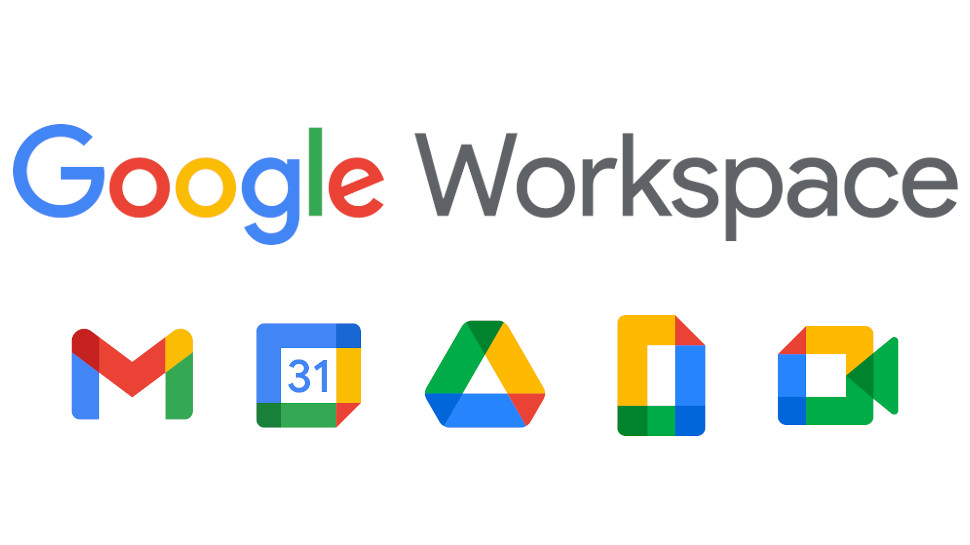
The good news is that Google Workspace provides a cloud-based service, which comes with a range of features suited to small businesses with both in-office and remote working requirements. In this article, we’ll provide the 10 best features of the platform formerly known as G Suite for small business owners and employees, and help explain why the service is one of thebest Microsoft Office alternatives available.
Gmail
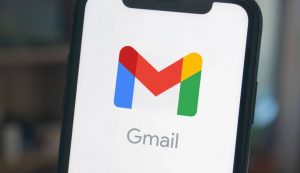
Gmail comes with Smart Reply – In addition to Gmails standard features, including spam blocking, email filtering, message scheduling and snoozing, and a convenient right-click menu—the Workspace version of Gmail comes ad-free and offers the option of customizing employee email addresses to match the company domain.
Gmail integrates seamlessly with other Workspace tools, enabling users to send meeting invitations via Google Calendar or discuss projects directly using Google Chat and Google Meet.
This being Google, algorithms are on hand to provide automation alternatives to manual tasks. Instead of writing out every word of an email, you’ll find that Smart Reply and Smart Compose might be able to do it for you, and grammar nudges will help keep you typo-free.
Drive
Top up storage to ensure you have all the capacity you need
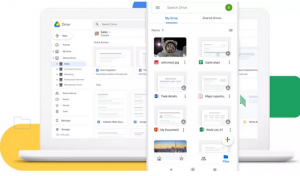
Drive is the cloud-based storage option that offers safe and secure access to Workspace-based files. The Business Starter package offers an initial 30Gb of space per user (the capacity is pooled together and shared across all users), while Business Standard offers 2TB per user, and Business Plus offers 5TB (again in both cases, storage is pooled across all users). For those requiring more, the G Suite Business package offers unlimited storage, or 1TB if four or fewer users.
For collaborative work, shared drives are ideal for organizing files and projects, with a variety of access and permissions options.
Docs
Work simultaneously with others in a Google Doc
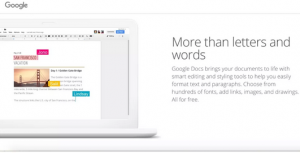
Docs is Google’s web-based word processor, part of its Editors office suite that also includes Sheets (for spreadsheets), Slides (for presentations), and Forms (for surveys). At the heart of each service is the concept of real-time collaboration, with 10 people able to work on documents at the same time and up to 200 permitted to view simultaneously.
Version history helps track changes by users, meaning that edits can be easily reversed. The blue Share button in the top right of the screen sets permissions on who can view the document while also providing a link for anyone to read the document. Crucially, the suite’s various apps can open and edit file formats from the equivalent Microsoft services.
Calendar
Calendar works with Gmail and Drive
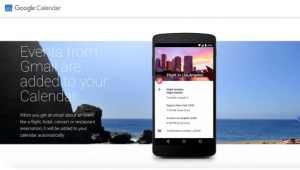
Designed to integrate seamlessly with other Workspace tools like Gmail, Drive, and Meet, Calendar gives employees the ability to not only stay on top of their own diary, but get oversight on the availability of their colleagues.
Along with day, week, month and year view, Calendar also presents the handy option of displaying a user’s full schedule, listing all upcoming events on one scrollable page.
To put a date in the diary, simply hit the Create button; select whether you’re adding an event, task or reminder; and then fill in the rest of the information. You’ll see that this includes the ability to add guests and location, along with the option to integrate video conferencing.
Work Insights
Insights gives data on how Workspace is being used
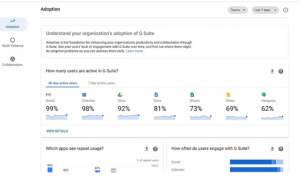
Every good business needs detailed reporting, and Work Insights is one Workspace feature that should not be overlooked. Whether for a manager, IT administrator or HR officer, Work Insights can be useful to provide oversight on how staff are performing and engaging with Workspace.
Using charts and data that will seem second-nature to anyone familiar with Google Analytics, Insights can provide information on levels of adoption, collaboration and productivity.
The reporting can also show service-specific data, making it easy to spot staff preferences. For example, it might highlight that while 98% of staff appear happy using Gmail, only 67% are regularly using Sheets.
Currents
Currents is an online social hub
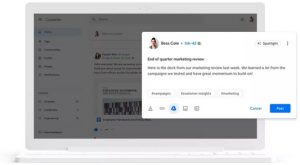
Currents is Workspace’s community hub, a remnant of Google+, the company’s now-defunct social media platform. What may have failed to rival Facebook for mainstream public use nonetheless retains innovative features in its new form that can prove useful for boosting communication among business employees.
Given that it is essentially a social media platform for employees, Currents is especially useful for businesses with large numbers of staff working remotely that want to boost social interaction between employees. Current enables employees to publish posts that are viewable on the home stream and searchable via tags, meaning staff can easily share ideas or shout about success stories, no matter where they are based. Admins are able to moderate all comments and content.
Vault
Set your data retention preferences with Vault
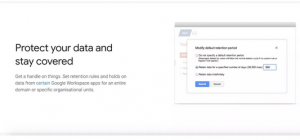
Vaults Google’s archiving service, which helps businesses navigate the complex and ever-changing world of data policy.
One of the first tasks for Vault users is to outline retention policies that will determine which users can access what data, and how long it will be stored, based on the requirements of your business.
Vault can also be used to compile audit reports, as well as exporting content into a range of formats. Unsurprisingly, Vault’s search capabilities are highly sophisticated, enabling users to search by file type, user, date and keyword.
Chat
Up to 8,000 members can join a single room
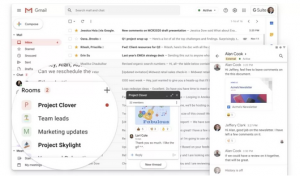
Google Chat, along with its video equivalent Meet (see below), has replaced Hangouts as Google’s main business messaging tool.
Giving users the ability to directly message contacts, the service can be used to send private messages to a single person, or to a wider group via the room function, which can support external users and up to 8,000 members. Users can access Chat via a standalone app or directly through Gmail.
Meet
Meet is Google’s video conferencing service.
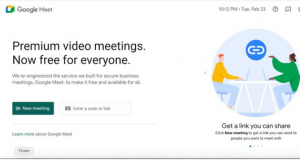
Video conferencing has taken on a renewed level of importance in business, as remote working transforms from a niche perk to an established workplace norm.
Meet is Workspace’s video meeting service, and is an intuitive and easy-to-use application that works seamlessly with other Workspace tools, meaning you can join a Meet directly from Gmail or Calendar.
All video meetings are encrypted for added security, include screen-sharing and presenting functions, and feature adjustable layout settings. What’s more, the Enterprise edition comes with a maximum of 250 participants, and even includes dial-in phone numbers for those unable to join via the link.
Endpoint
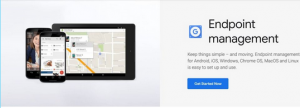
Endpoint helps businesses manage employee devices
Endpoint may not enjoy the fanfare of some higher-profile Workspace services, but for businesses it can prove to be a vital feature. Intended to keep your data secure, Endpoint monitors and manages all devices registered with the company. Security requirements can be tailored to company policy, such as requiring strong passwords of certain lengths and characters.
Handily, employees wishing to use their own personal devices for work can do so without risking security breaches thanks to Endpoint’s ability to work on a bring-your-own-device (BYOD) basis. Crucially, devices can be locked and even wiped in the event of loss or damage.
Open source for Remote work
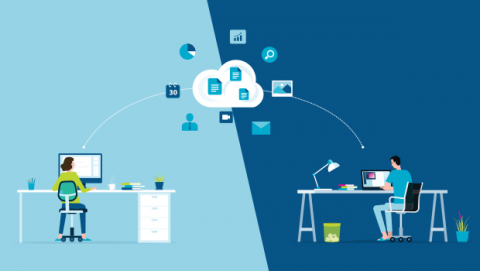
Remote work collaboration
A remote work software has tools for screen sharing, email sharing, real-time access to projects, etc. for effective team collaboration. Remote workers can connect together with the tools and design and form their own virtual teams.
Virtual Private Network
Most of the remote work tools run on their own virtual private networks for the secure transmission of data and enhanced cybersecurity.
Project Management
The remote work solution comes with features for project planning, scheduling, and team collaboration in real-time. Managers can add or remove team members, share files, import or export data after applying filters, and many more.
Chat Tools
The chat tools of remote work software provide remote workers with nuanced communication that helps them to collaborate efficiently. These tools follow the joint team code of conduct to establish clear and concrete communication between team members.
Video conferencing
Remote work software has features to allow teams video conferencing facility with HD recording of a video conference for future reference. It has tools for screen sharing while the call is on. One should use a reliable internet connection and high-quality headphones to minimize video call disruptions.
Office Suite
An office suite is an essential set of productivity tools required for remote office work. Remote work software either has its own office suite application or can integrate with third-party office suite software to provide facilities of spreadsheets, word processing, and presentation programs.
Centralized office
The remote work software offers managers a centralized dashboard to manage their teams. Managers can monitor, time track, control access, and allot work from a single dashboard. It’s the admin area of the software suite and works as the administrative block of a traditional office.
Third-party integrations
A remote work software can integrate with other third-party applications to provide more features and added functionalities. Google Drive, Slack, Dropbox, Zapier, Office suites, Google Calendar, etc. are some popular third-party integrations.
Productivity Analysis
The productivity analysis feature provides detailed statistics on team members’ productivity, the progress of projects, work completion, individual worker progress graph, etc. This feature of remote work software helps managers gauge the overall effectiveness of their remote teams and find the deficiencies, if any, in work. The remote work software detects any loss of productivity, and this alerts the managers to take corrective measures for improvement. Managers can eliminate unnecessary activities and fix loose ends.
Reporting tools
Remote work software also provides detailed reports about individual workers and teams. Time tracking reports, leave reports, late arrivals, and many more.
Security
Remote work software provides a secure working environment, end to end encryptions, and multiple layers of security to keep data safe and files securely.
The researched list of 7 best free and open source remote work software:
- Element
- Taiga
- Jitsi Meet
- Libre Office
- Mattermost
- Teamwork
- Notion
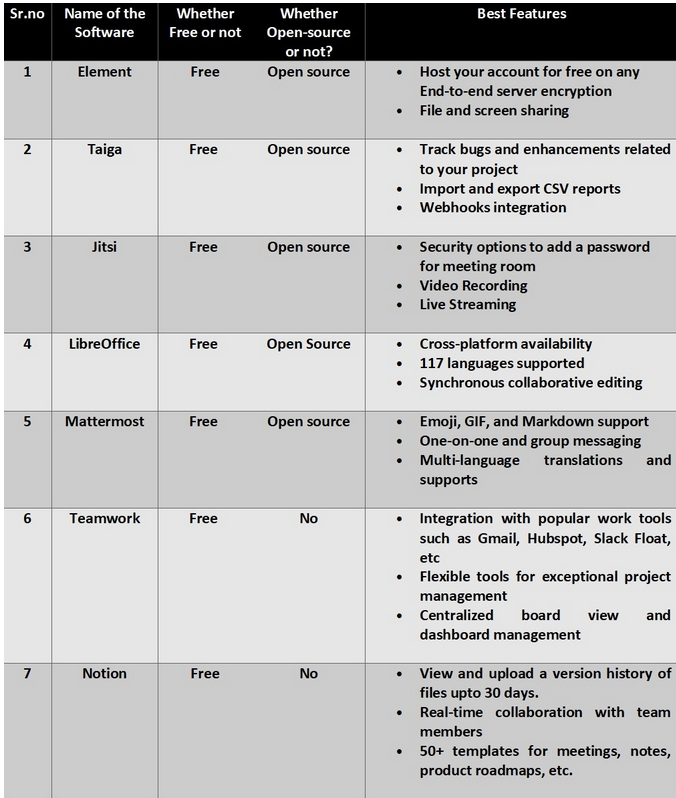
All above tools are all free and will be able to offer the needed functionality to operate remotely, these tools can also be combined with other tools like a shared remote google drive, box or dropbox.
